Sub-Zero, Wolf, and Cove Connected Appliance Pairing
Answer:
Prior to Pairing
- Download the Sub-Zero Group Owner's App from the App Store or Google Play Store. If needed, see instructions for How to Download the Sub-Zero Group Owner's App.
- Verify the app is updated to the latest version. See:
- Verify the device Bluetooth is turned on and you are within 20 feet of the appliance.
- Verify the Sub-Zero Group Owner's App has permission to use Bluetooth.
- iOS: Go to Settings > locate and tap the Sub-Zero Group Owner's App > Verify Bluetooth is enabled.
- Android: Go to Settings > tap Apps > tap the Sub-Zero Group Owner's App > tap Permissions.
- For Android 11 or Older: Allow Location
- For Android 12 or Newer: Enable Bluetooth
- For Sub-Zero refrigerators, Cove Dishwashers, or Wolf ranges, verify that the Connect setting is turned on. For instructions, refer to:
- Induction Range Oven Connected Feature
- Dual Fuel Range Oven Connected Feature
- Certain Sub-Zero models have a Connect setting that must be turned on. To turn on, refer to Connect Sub-Zero Appliance to the Sub-Zero Group Owner’s App.
- All Cove appliances ship with the Connect setting turned off. To turn on, refer to Connect Cove Appliance to Sub-Zero Group Owner's App.
- If you are attempting to pair an appliance to the Sub-Zero Group Owner's App outside of the United States, refer to Sub-Zero Group Owner's App Location Availability.
- Open the Sub-Zero Group Owner’s App and create an account or log in to an existing account.
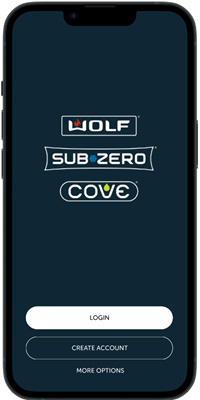
- Tap plus + to begin pairing your appliance to the Sub-Zero Group Owner's App.
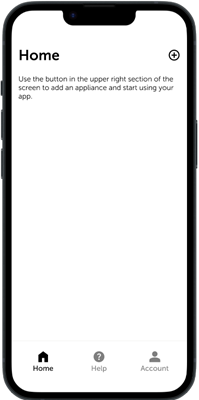
- When the appliance appears, tap the appliance tile to add the appliance.
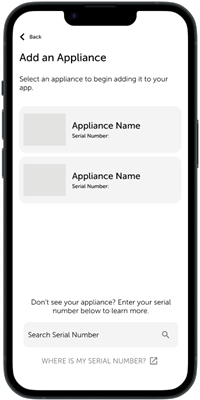
- If identical appliances appear, an additional step will identify which appliance to pair.
- If no appliances appear during this step, see Sub-Zero Group Owner's App Appliance Missing or Does Not Appear.
- Tap Pair Via Bluetooth.
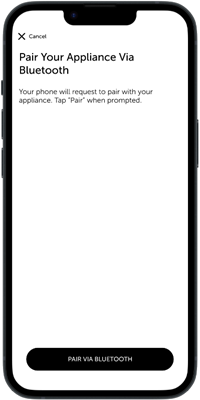
- Follow the onscreen instructions to prepare the appliance for pairing.
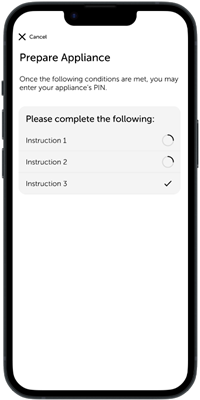
- Locate the appliance control panel and enter the PIN that appears on it.
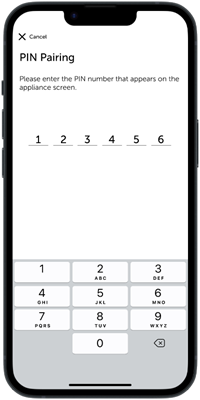
- It may take up to 30 seconds for the PIN to appear.
- See also, Connected Appliance PIN Location.
- If a PIN does not appear, see Sub-Zero Group Owner's App Unable to Display the PIN.
- If the PIN still does not appear, reset power to the unit and pair the unit again.
- Cove Dishwashers will not show a PIN if the appliance is in a pending state.
- Legacy Designer Series (IT, IC, ID) products starting with serial number 5959000 are paired using the appliance serial number instead of a PIN, for either Wi-Fi or Bluetooth pairing.
- After the PIN pairing is complete, enter the appliance information on the Register Your Appliance screen.
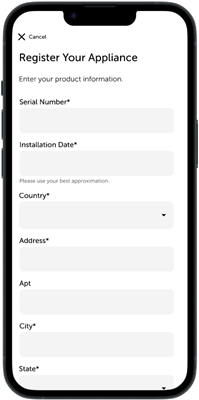
- Select the home Wi-Fi network and enter the network password.
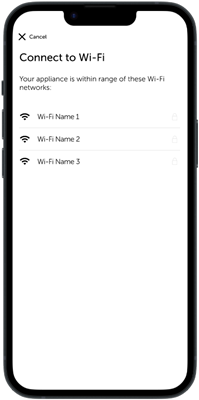
- The appliance is now paired to the Sub-Zero Group Owner’s App. You can monitor your appliance remotely, turn appliances on and off, select modes, set cooking temperatures, and more from your mobile device. See Sub-Zero Group Owner's App Overview for further information.
Additional Information:
- Only one account can pair with an appliance. However, multiple users or devices can use the same account.
- If more than one phone is used to connect, the appliance may only be paired to one phone during setup. The second phone can be paired after setup is complete on the first.
- Products from multiple homes can be connected on the app. It is necessary to be in front of each appliance to do the pairing procedure.
- Pairing appliances is optional. Appliances do not need to be connected to the internet to be used.
Troubleshooting:
- If you are experiencing issues pairing the appliance, see Connected Appliance Pairing Troubleshooting.
- If you are experiencing issues connecting the product to the app, see Connected Appliance Connectivity Troubleshooting.
- If you are prompted to update the Connected Software during the pairing process, see Product Software Updates.
If these steps do not resolve the issue, no further troubleshooting advice is available. Contact the Sub-Zero Customer Care Team at customerservice@subzero.com or call (800) 222-7820, Monday-Friday, 7:00 a.m. - 7:00 p.m. CST.
DID THIS ANSWER YOUR QUESTION?

We're standing by with answers
Whether you're shopping for appliances or have questions about those you already own, we've got the resources you need. Talk directly to a customer care expert at the Sub-Zero, Wolf, and Cove service center, or connect with an appliance consultant at an official showroom near you. Get quick answers online, or reach a certified service provider or installer. And much more.
Call us at (800) 222-7820



