Legacy Designer Series (IT, IC, ID) Sabbath Mode
Topics:
- How does Sabbath Mode work on Legacy Designer (IT, IC, ID) models?
- Sabbath or holiday mode entry on Legacy Designer products
- Lights are dim inside unit
- Unit does not enter Sabbath Mode
- How to enter Sabbath Mode on Legacy Designer products with updated controls
Answer:
For information about other models, refer to Sub-Zero Sabbath Mode and Star-K Information.
To enter Sabbath Mode on Designer products:
- Access the Options menu by pressing the arrow on the left side of the Home screen.
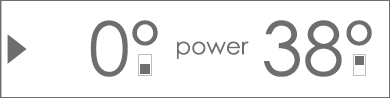
- Access the Settings menu by pressing the gear icon on the Options menu.
.png)
- Swipe across the display to the left to scroll the icons. Touch the star icon with the letter "K" in it.
- Press and hold the star icon for 10 seconds to enter Sabbath Mode.
To exit Sabbath Mode, press and hold the screen for five seconds.

To enter Sabbath Mode on Designer products with updated controls:
- Touch and hold POWER until the LED indicator flashes slowly (approximately 10 seconds).
- To turn off, touch and hold POWER until the LED indicator turns off (approximately 10 seconds).
How Sabbath Mode Works
When the unit is in Sabbath Mode:
- The ice maker and dispenser are disabled.
- Designer lighting goes into a constant dim setting.
- The lights will stay dim regardless of the door/drawer being in the opened or closed position.
- In the event of a power failure, when power returns, the unit will return to Sabbath Mode.
Additional Sabbath Mode Information
- The "black" Sabbath screen will be shown the entire time the unit is in Sabbath Mode.
- Refer to the product Use and Care Guide for further information.
- Visit Star-K for the most up-to-date listing of Star-K compliant appliances and requirements to meet Star-K standards.
If the unit will not enter or exit Sabbath Mode, or will not stay in Sabbath Mode once active, no troubleshooting advice is available. Contact Factory Certified Service to schedule an appointment for repair.
- The unit cannot enter Sabbath Mode while it is in Showroom Mode. See also, Designer (Formerly Integrated) Showroom Mode.
Connected Product Considerations
Designer series products that have the smart grid option enabled for connection to the Sub-Zero Group Owner's App or third-party home system do not return to Sabbath Mode after a power outage.
- To prevent this, the smart grid option must be disabled.
- Disabling the smart grid option prevents the unit from being connected to the Sub-Zero Group Owner's App or third-party home system.
- A Wi-Fi icon or home and power cord icon appears when the unit has the smart grid option enabled.
- The unit does not have to be paired to the Sub-Zero Group Owner's App or a third-party home system for this issue to occur. The smart grid option must be disabled regardless of connected status.
- Refer to Designer Series Home Icon Shown for instructions to turn the smart grid option on and off.
- Smart grid option can be turned back on after the Sabbath, if desired.
DID THIS ANSWER YOUR QUESTION?

We're standing by with answers
Whether you're shopping for appliances or have questions about those you already own, we've got the resources you need. Talk directly to a customer care expert at the Sub-Zero, Wolf, and Cove service center, or connect with an appliance consultant at an official showroom near you. Get quick answers online, or reach a certified service provider or installer. And much more.
Call us at (800) 222-7820




